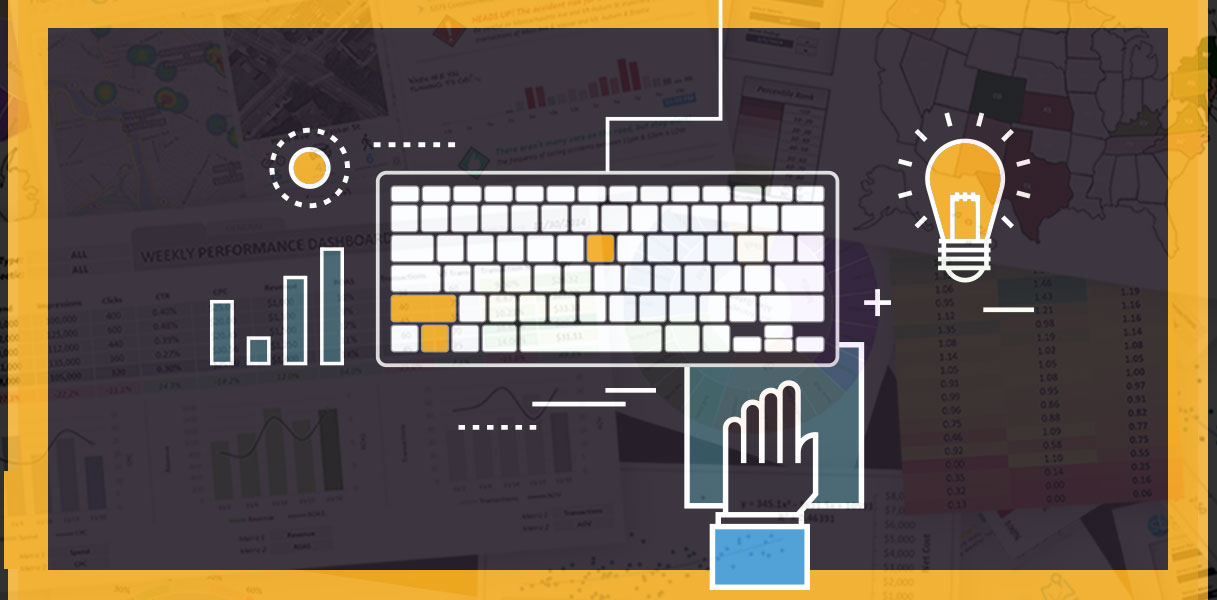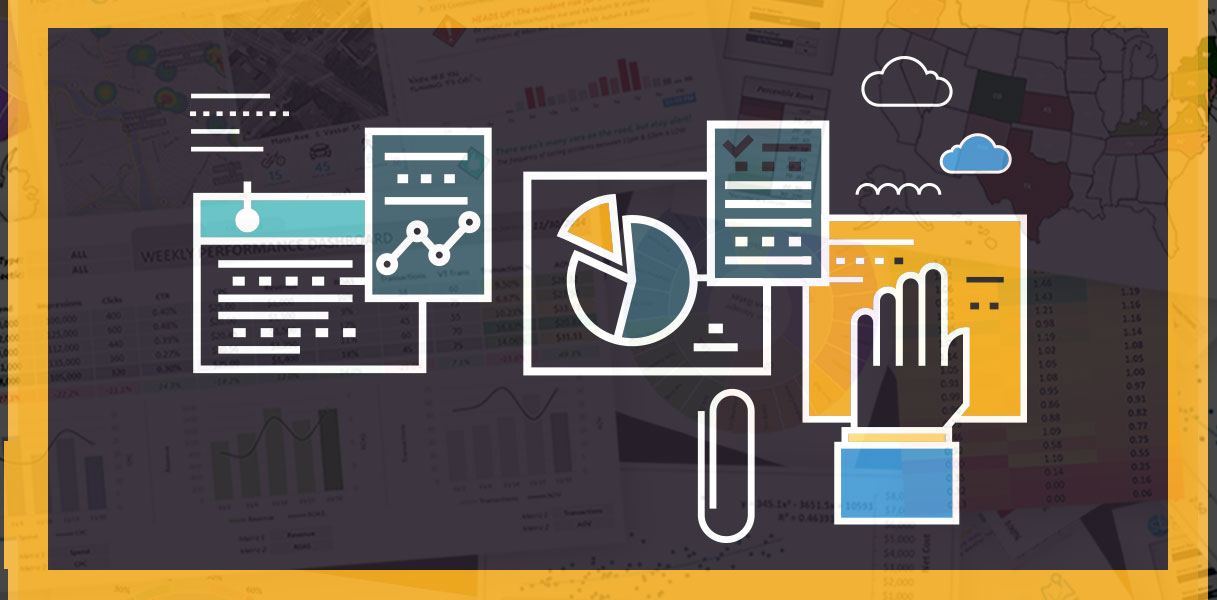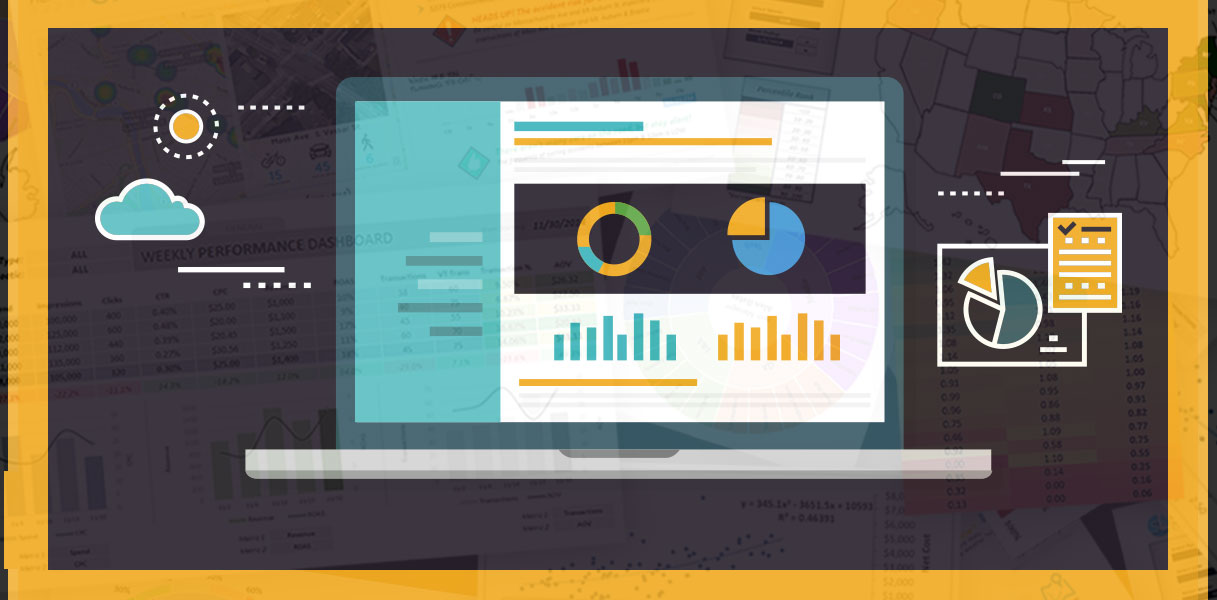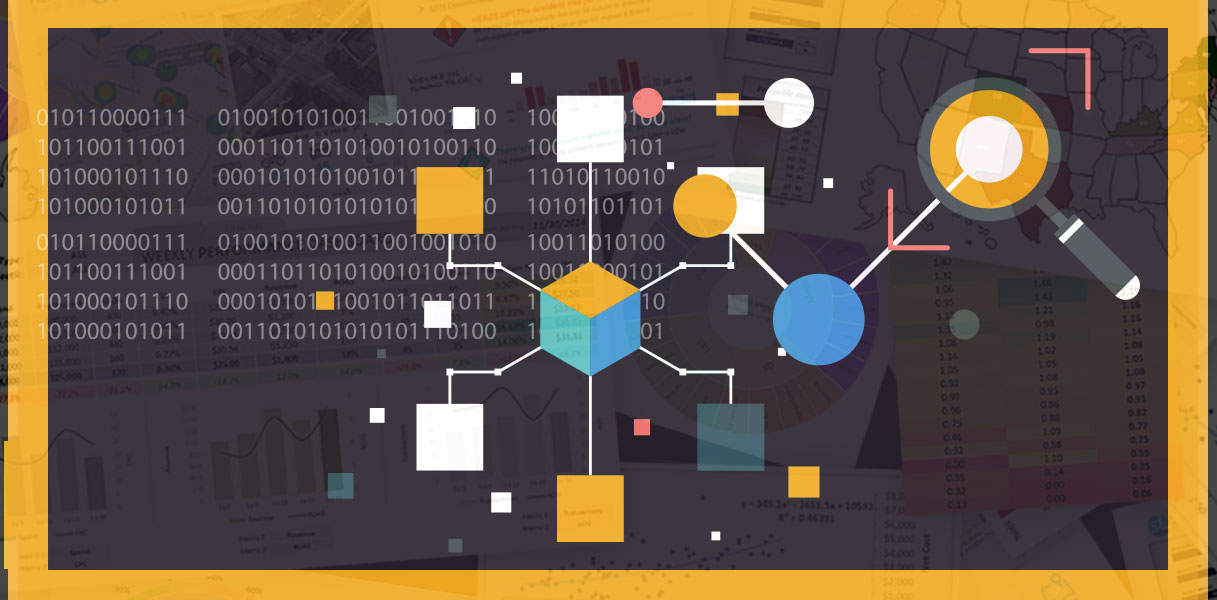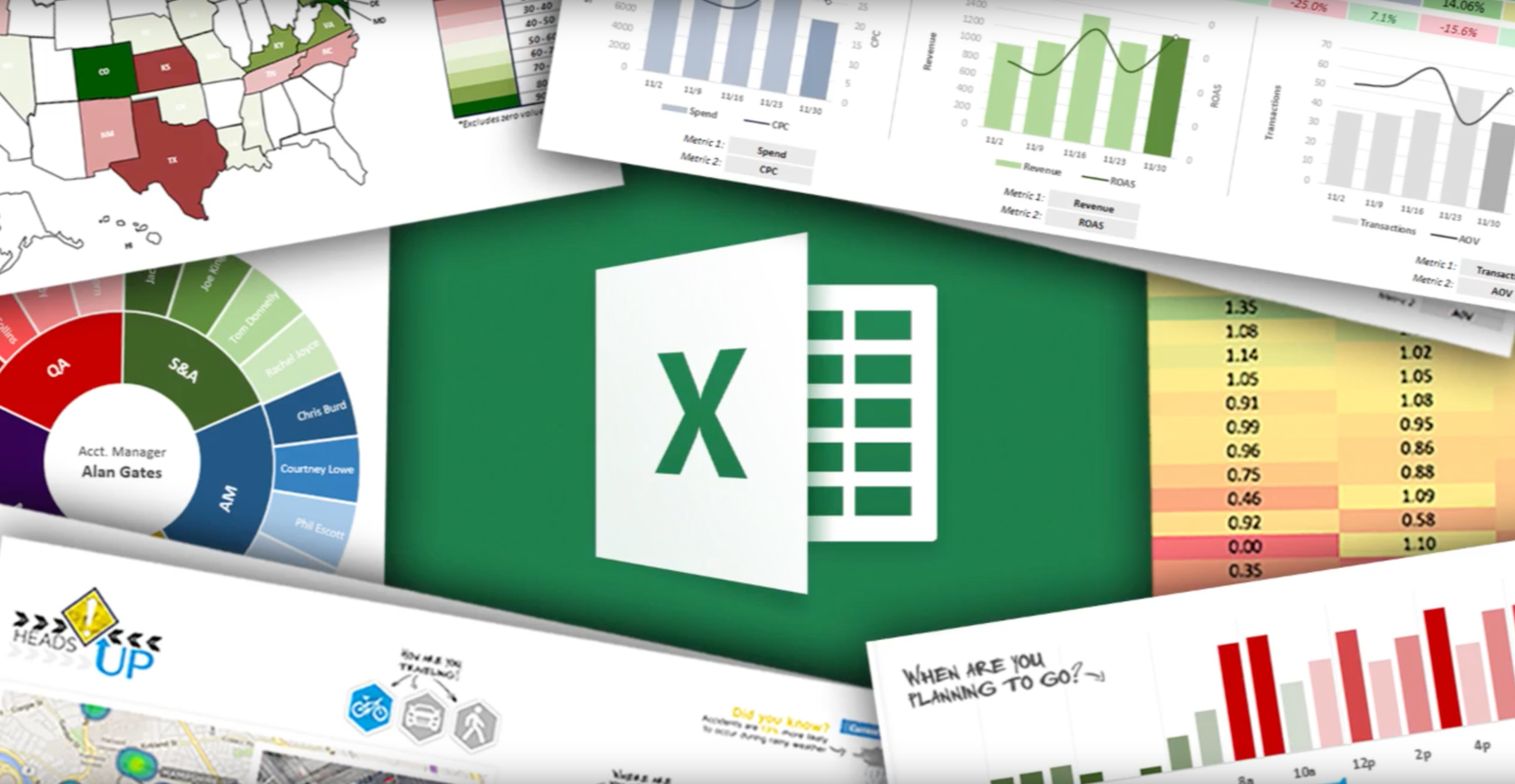So Gary in Marketing sends you an Excel doc with client names, customer IDs, emails and phone numbers for your company’s monthly report. No sweat, right?
Sure, but the only problem is that what Gary sent is an absolute disaster — formatting is all over the place, numbers are stored as text, and critical client information is buried deep within the customer ID strings.
Thanks a lot, Gary.
This is where most Excel users would top off their coffee, let out a deep sigh, and begin the long, tedious process of manually disentangling the rat’s nest in front of them. But you, being the Excel wizard you are, know better. In fact, you know that this is the exact type of challenge that Excel text functions are designed to solve.
For example, you know that UPPER, LOWER, and PROPER functions will instantly convert your text strings into the correct case, and that TRIM will eliminate the pesky invisible spaces wreaking havoc on your formulas.
And of course you know that you can use powerful functions like MID, SEARCH, LEN and SUBSTITUTE to surgically extract the information you need from your customer IDs, even when they aren’t in the format you expected.
You – 1. Gary – 0.