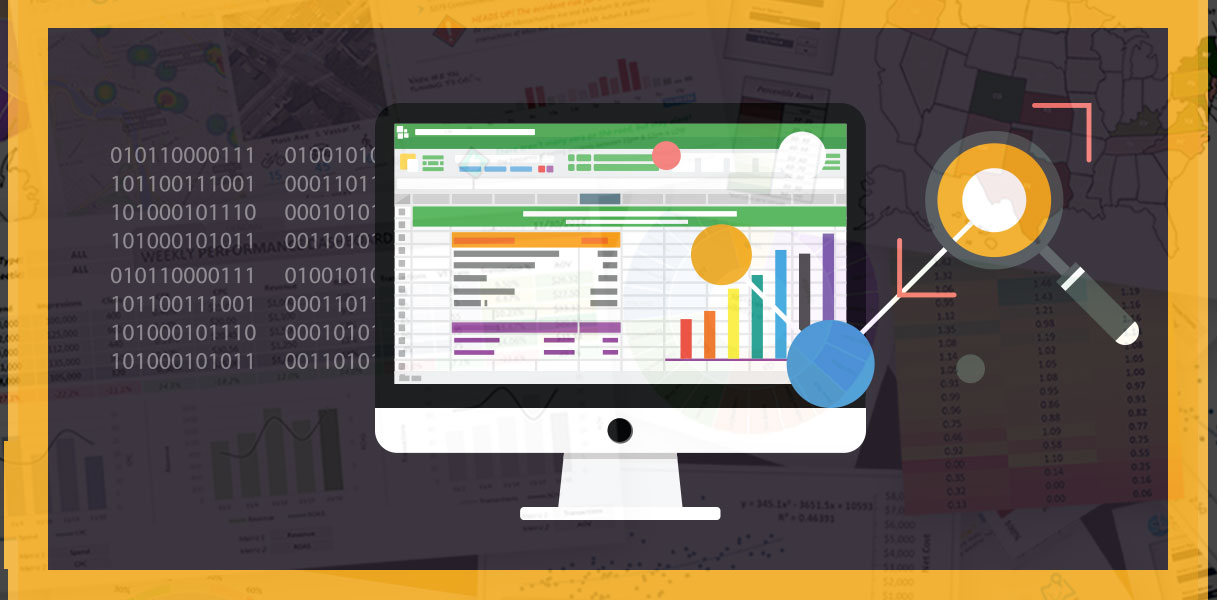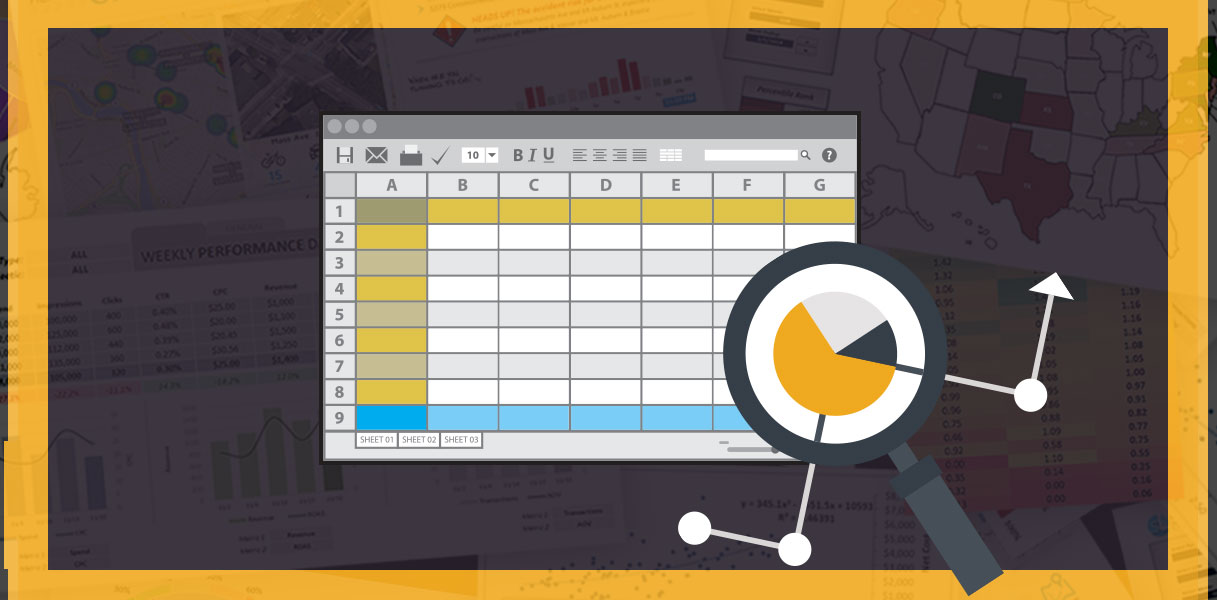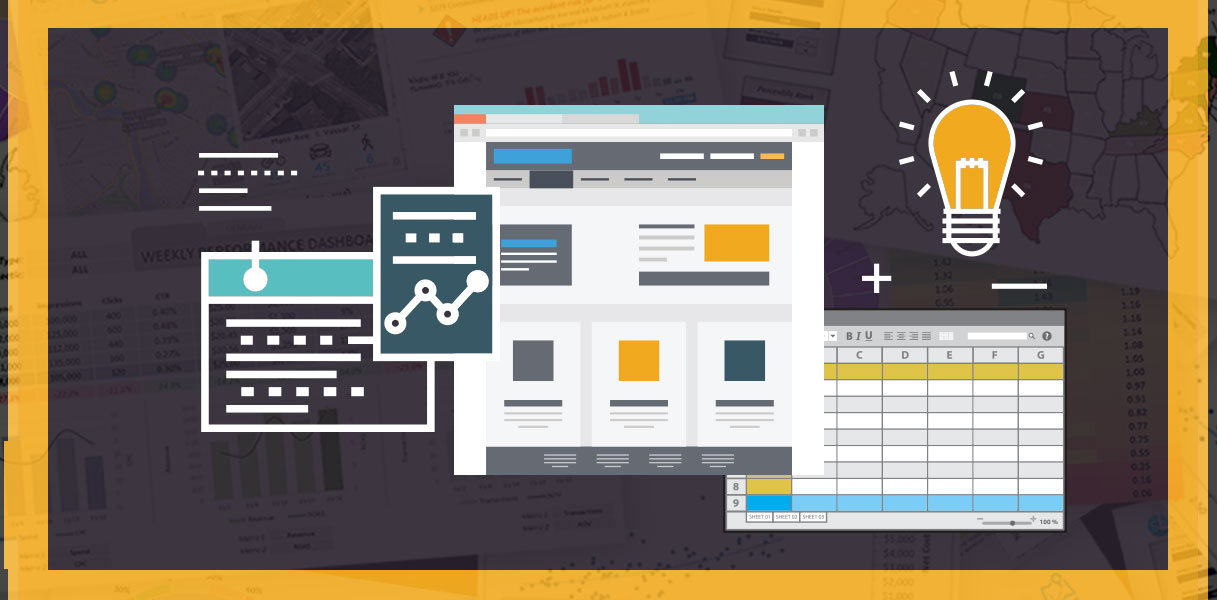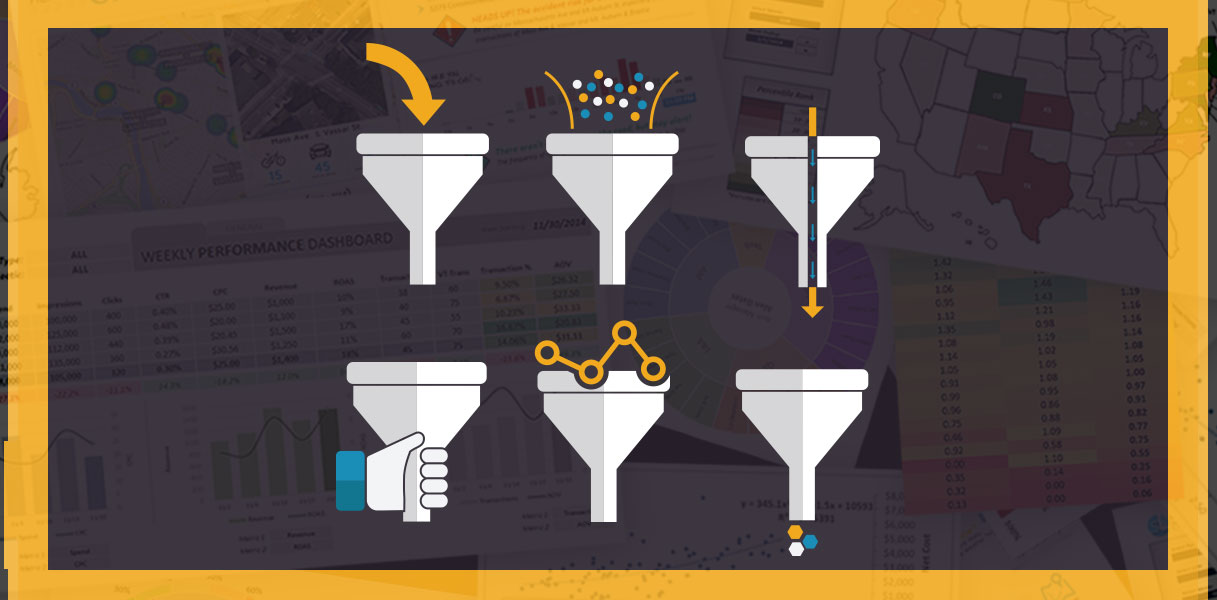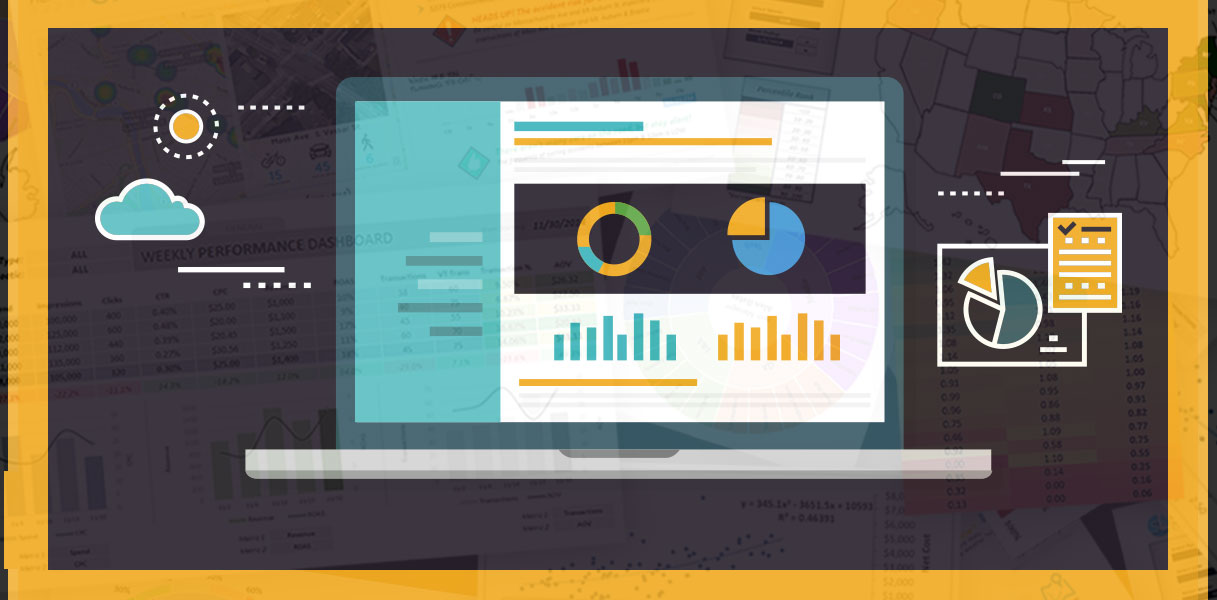It’s a brave new world out there. An increasingly data-driven world, that is.
With the rise of the digital ecosystem, entire industries have been created to track and quantify our behavior — every video we watch, every ad we click, every product we view, and so on. How do you think Amazon knows which products to recommend? Or how Netflix knows which new series you’re most likely to watch?
Information has never been this accessible.
The idea of having all this data at our disposal is exhilarating, but overwhelming at the same time. How do you even begin to tackle a virtually endless stream of raw information? How do you know which numbers are significant, and which are just noise? If you’re savvy, then you know that the answer lies in sharpening your analytics skills.