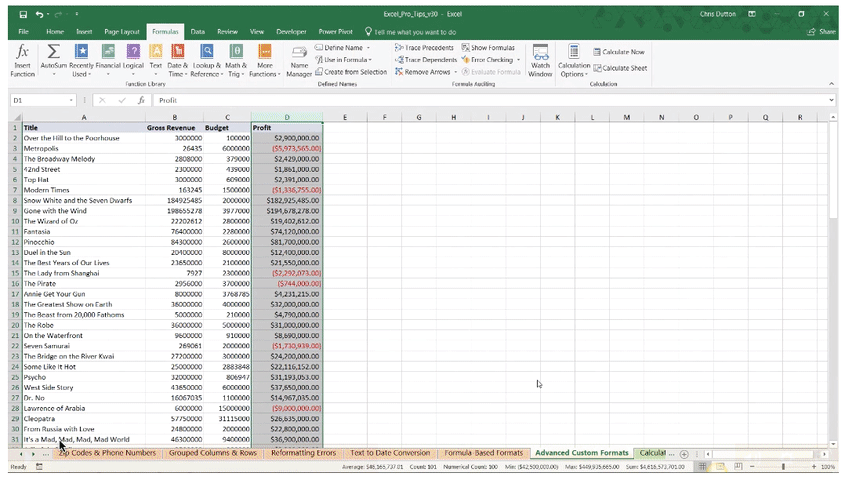POWER USER PRO TIP
Identifying and removing blank rows in a cell range can be a serious headache, especially if you aren’t using the proper tools and techniques.
In this tip I’ll demonstrate how to use Excel’s Go-To Special options to quickly select and remove all blanks in a worksheet — in a matter of seconds.
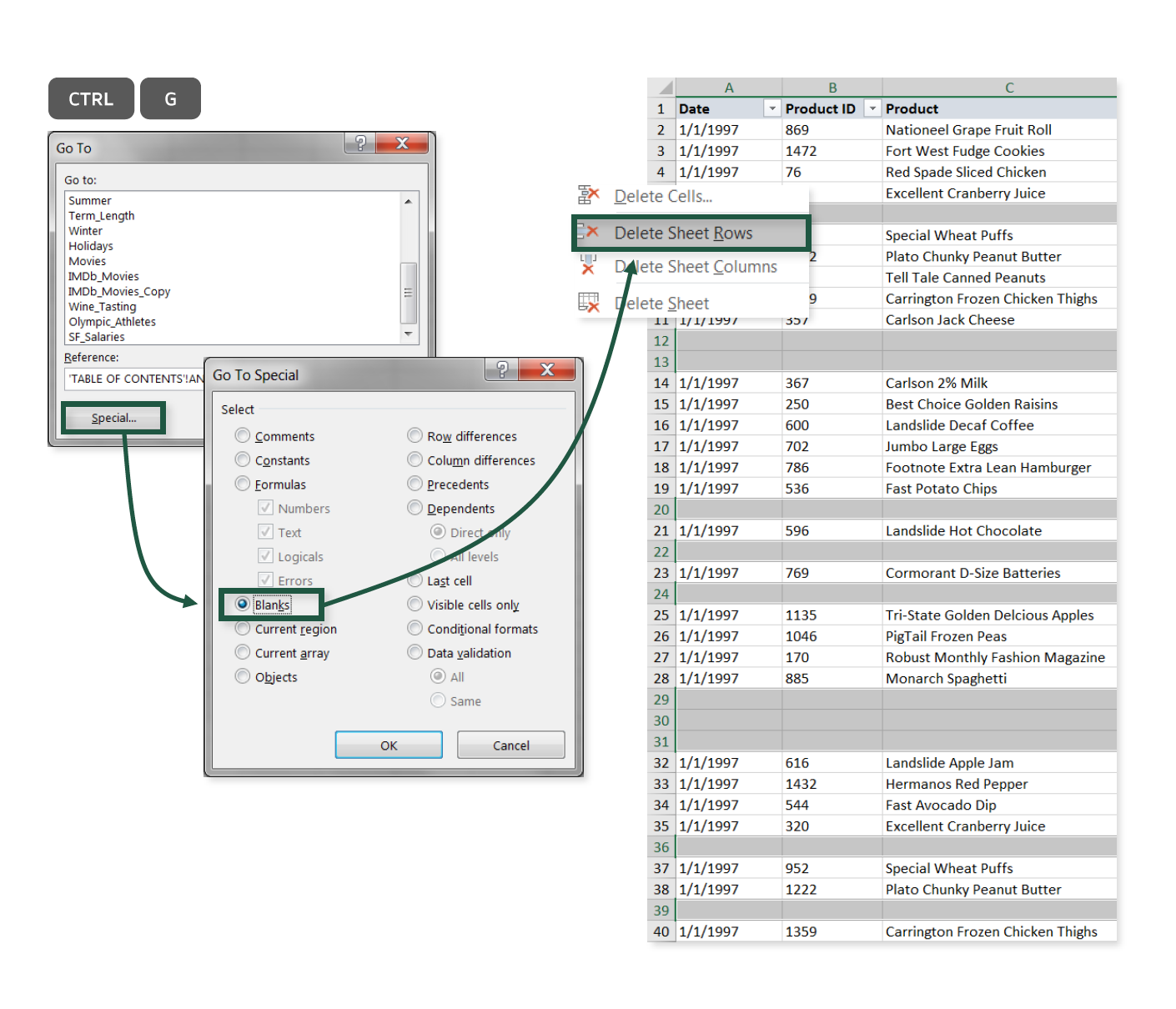
COMMON USE CASES:
- Cleaning up raw data by eliminating blank rows, without having to manually select them
- Checking whether or not blank items exist within a given column or range
Interested in learning more?
Sign up for the Pro Tips for Power Users online course today to unlock exclusive project files and resources.
The full course includes PDF eBooks and Excel project files containing every demo & dataset covered in the course — ranked by difficulty (1-5 stars), organized by category, and hyperlinked for quick access.
It’s time to start working smarter, not harder. If you’re looking to maximize efficiency, supercharge productivity, and become an Excel POWER USER, this is the course for you.
Exclusive Offer – Full Course Access
Excel Pro Tips for Power Users
Full Price $199 Today’s Price 75% OFF!
75+ Excel tips to help you work smarter, boost productivity and become a certified power user. You’ll receive lifetime access to:
-
10+ hours of high-quality video content
-
Downloadable eBook & Excel project files (with solutions)
-
Course quizzes to test your knowledge
-
1-on-1 expert support
-
100% satisfaction guarantee (no questions asked)